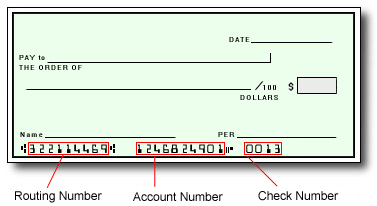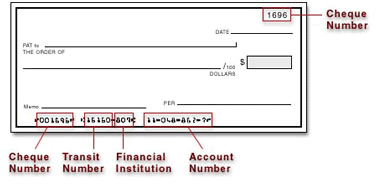- Enter your Username and Password on the login page.
- Click Sign In.
- Select the Authentication method of your preference and enter the code provided.
- Phone: If your phone number is outdated or incorrect, choose a different authentication method and once logged in, update it under Settings > Profile. Please note that your mobile carrier must have SMS capabilities enabled. Avoid using VoIP numbers (e.g., Google Voice, TextNow), as they may not reliably receive authentication codes.
- Email: If your email address is no longer accessible, choose a different authentication method and once logged in, update it under Settings > Preferences > Notifications.
- If none of the available authentication options work for you, please contact Support.
If you're unable to access your Pay Portal and are receiving an "Error 104" message, contact us for assistance.